Resiliency alerts
Resolve resilience risks proactively before they affect your users with impact-driven prioritization
What are resiliency alerts
Alerts are designed to quickly identify and notify of relevant indicators changes, ensuring they can be eliminated before impacting the system.
By default, PerfectScale generates alerts for every cluster where a resilience indicator with a min_risk_level: high was identified.
In order to customize your alerts, an Alerts Profile must be set up and applied to the cluster. It will override the default alert generation process, ensuring identification and notification about relevant indicator changes.
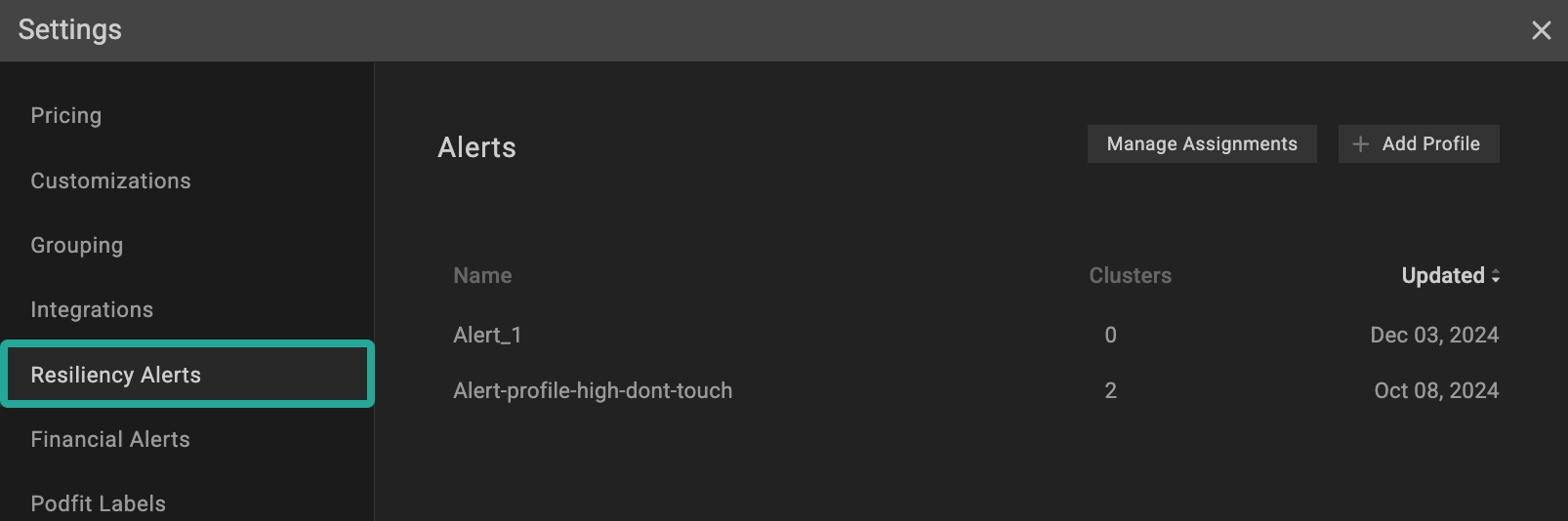
🛠️ How to create Alerts Profile
There are two options for creating a Profile: from the Settings tab or directly from the Overview.
From the Settings tab.
Go to the Settings tab on the left panel -> select Alerts -> click the +Add Profile button -> name the profile in the corresponding row -> specify the min_risk_level (low, medium, high) and ignored entities (if needed) -> click Save button.
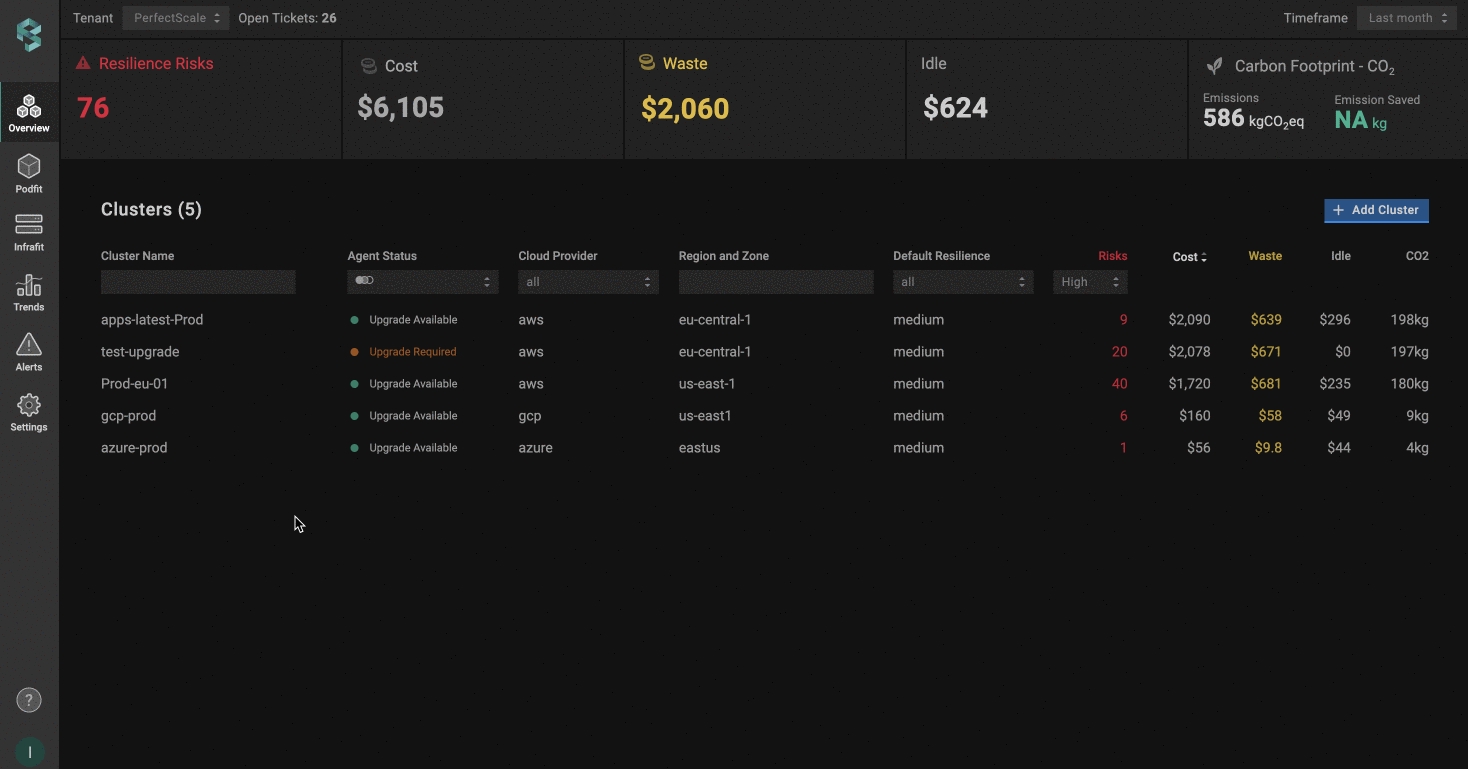
From the Overview tab
Go to the Overview tab on the left panel -> find the cluster to which you want to apply the Alert Profile and click gear button -> go to Customizations -> click on Add New Profile in the Alerts drop-down list -> name the profile in the corresponding row -> specify the min_risk_level (low, medium, high) and ignored entities (if needed) -> click the Save And Apply button.
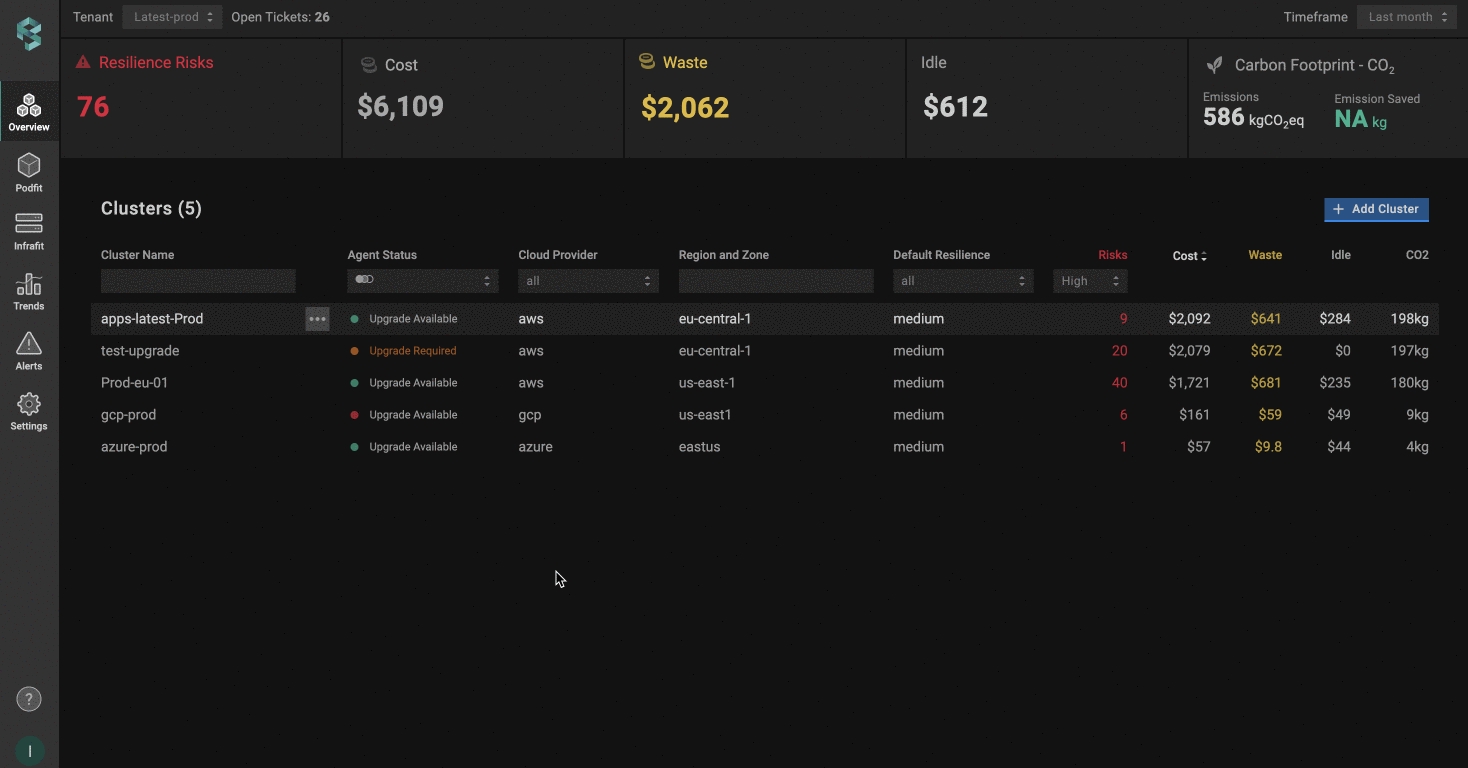
Alerts Profile Configuration
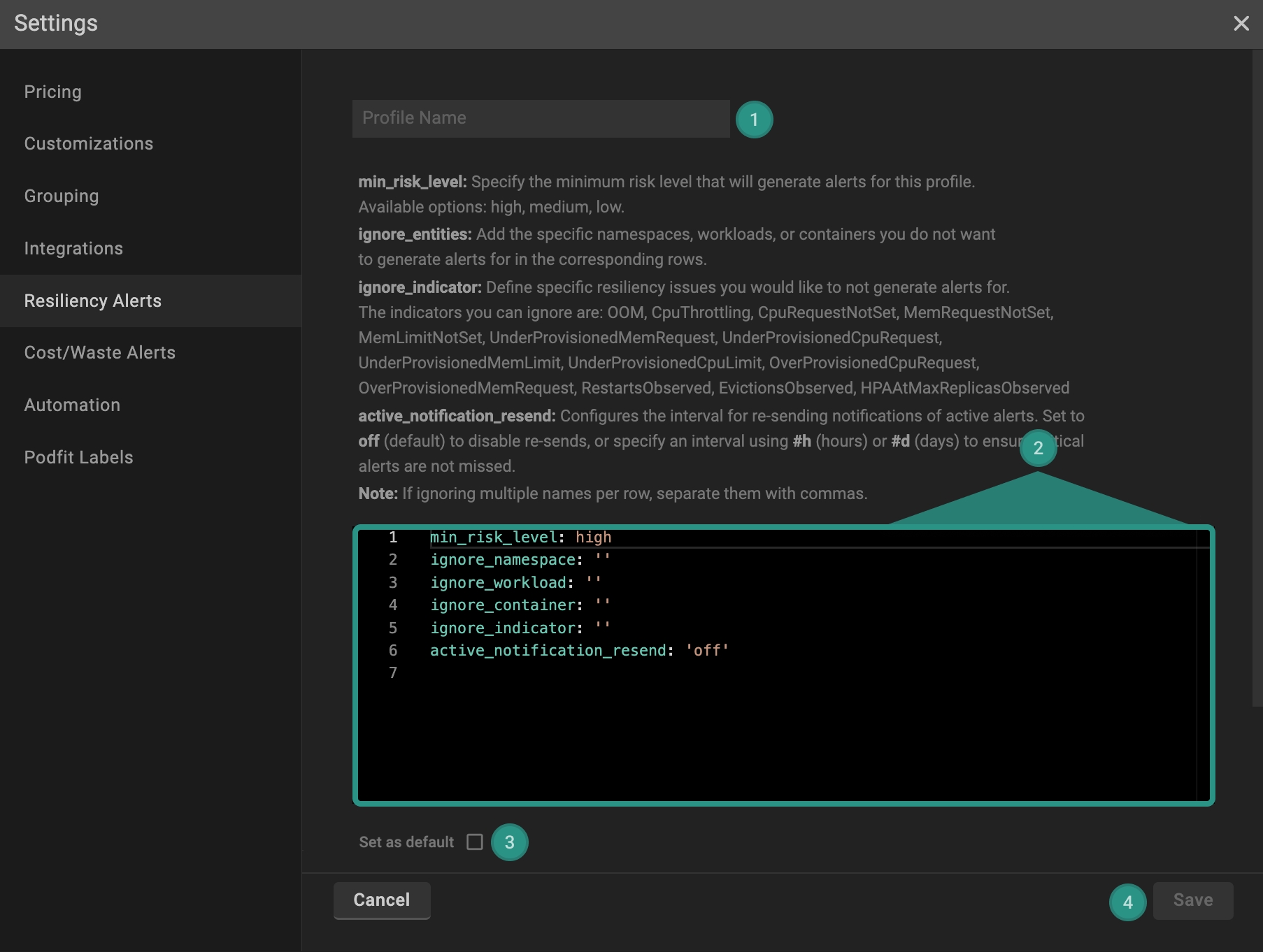
Name the profile.
Configure the profile:
min_risk_level- the minimum risk level of the issue to trigger the alert. 💡NOTE: if themin_risk_levelis set to medium, only indicators withhighormediumseverity will trigger alerts.ignored_entities- allows removing specific workloads, namespaces, and containers from triggering alerts.ignored_indicator- allows ignoring certain types of issues from triggering alerts.active_notification_resend- enables the configuration of the active alert resend feature at a specified interval to ensure critical alerts remain visible until addressed. 💡 NOTE:active_notification_resendis set tooffby default. 👉 Examples:active_notification_resend: 5h- resend notifications for active alerts every 5 hours.active_notification_resend: 1d- resend notifications for active alerts every day.
🛠️ How to apply Alerts Profile
Apply to a single cluster
To apply Alert Profile to the cluster, go to the Overview tab on the left panel -> find the cluster to which you want to apply the Alert Profile and click gear button -> go to Customizations -> select the needed profile in the Alerts drop-down list.
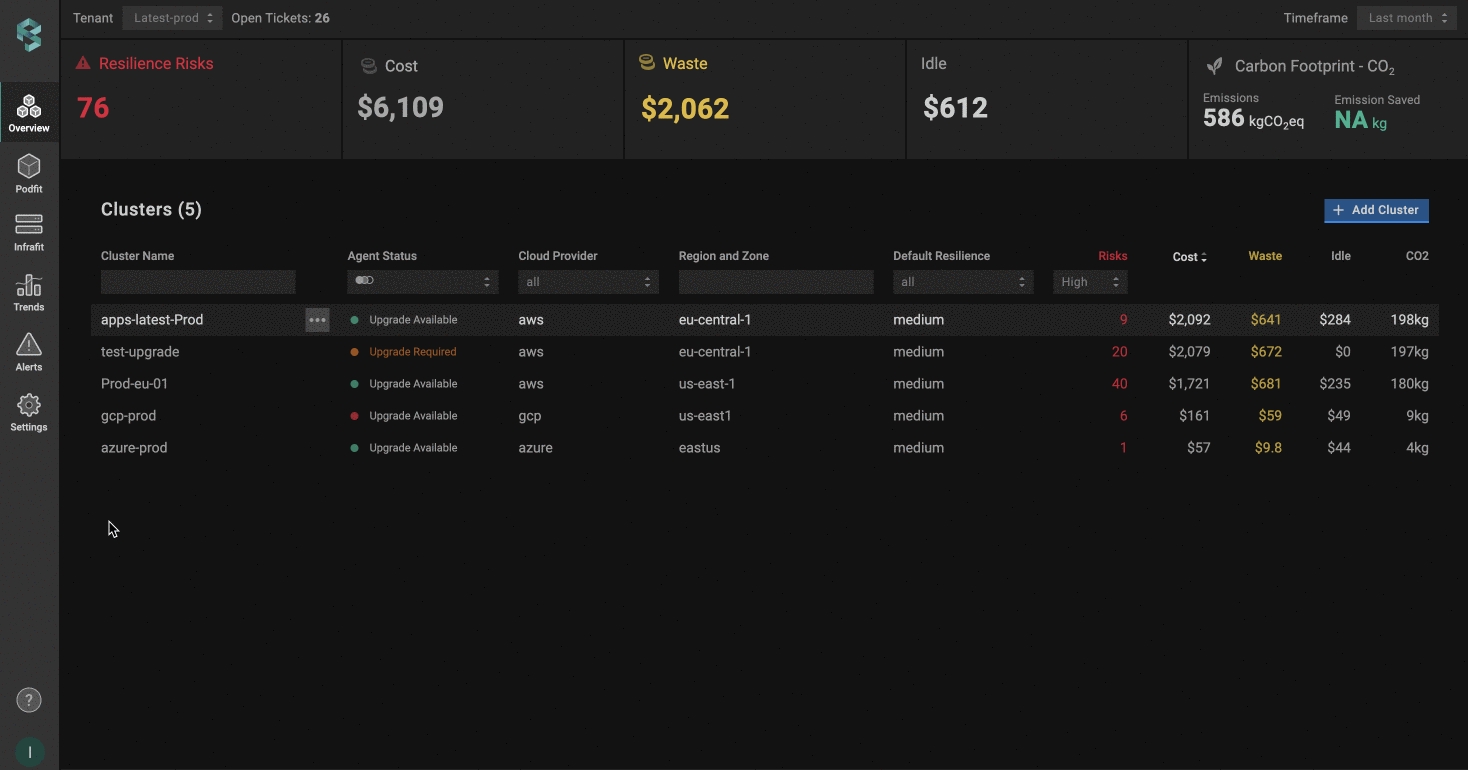
Apply to multiple clusters
To apply the profile to multiple clusters from a single view, use the Manage Assignments feature.
Go to the Settings tab on the left panel -> select the Alerts -> click the Manage Assignments button -> apply the profiles for the needed clusters -> click the Save Changes button.
💡NOTE: You can easily manage your profiles (create, delete), but deleting such profiles is impossible if the profile is already connected to the cluster. Change the profile to default or any other, and only after that remove the current. If you change the Alert Profile to 'None', it will use the default action for alert generation (detected resilience indicator with a min_risk_level: high).
Was this helpful?